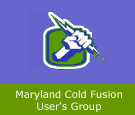It takes very little effort and frustration to create a useful demo using this program. It has an incredible array of tools, allowing you to add audio, import and edit various media files, and easily edit separate frames after you are done. It captures every motion you make while recording, and you can even outline the area on the screen that you would like to be recorded if you do not wish the document the whole screen.
One of the best aspects of Captivate is what you can do with your storyboard after you are done recording. You can enhance each individual screen by adding text, audio, video, animation, and more. The program can be set so that with every mouse click, a new frame is automatically generated. This is very convenient, as the program automatically separates the frames into separate steps and allows for me to focus on the content of the demo without and having to stop each time I want to re-do a frame. For someone who has never used any program like this before, I felt as if I had been using the Captivate for a long time, after only a few hours of use.